About SSD repair software
SSD repair software refers to programs designed to diagnose and potentially repair solid-state drive (SSD) problems. These software tools are used to solve various problems that may occur with SSDs, such as bad sectors, file system errors, performance degradation, and firmware issues.
SSD repair software is usually needed in the following situations:
Situation 1: Some data files cannot be read
Encountering unreadable files in the system may indicate the presence of data in faulty sectors detected on the SSD. Therefore, access to any data in the SSD will be restricted.
Situation 2: The file system needs to be fixed
If a Boot BCD error occurs on Windows, it may indicate bad blocks on the SSD or an underlying problem with the interface. In response, various operating systems can prompt users to use integrated file system repair tools as a proactive measure.
Situation 3: Frequent crashes during startup
If the system installed on the SSD drive crashes frequently during the boot process and persists even after using the reset key, there is a chance that the SSD may freeze.
Situation4: SSD drive becomes read-only
If you suddenly find that your SSD is in read-only mode and rejects any write operations, but you have not manually set the disk to read-only, it may be because the SSD is corrupted.
Situation 5: SSD drive runs slow
When you notice that your SSD is slowing down, it could be damaged.
All-in-one SSD repair software – AOMEI Partition Assistant
Tap into the disk potential and manage partitions efficiently, AOMEI Partition Assistant provides various functions for managing and optimizing solid-state drives (SSDs). It contains a variety of tools and features that can be used to fix SSD issues.
Some of the main functions related to SSD repair and management in AOMEI Partition Assistant include:
Partition Management: AOMEI software allows you to create, resize, move, merge, clone, and delete partitions on SSDs. It can help optimize SSD performance and organization.
SSD optimization: This software does well in optimizing SSD performance, such as aligning 4K partitions and improve disk read/write speed.
SSD Migration: The AOMEI Partition Assistant is good for moving data from one SSD to another, which is very useful when upgrading to a new SSD or replacing a failing SSD.
Partition recovery: When an SSD partition is accidentally deleted or data is lost, you can use AOMEI Partition Assistant to recover lost partitions and data quickly.
SSD Secure Erase: If you want to throw away or reuse and SSD, you can resort to the “SSD Secure Erase” feature to wipe the data thoroughly.
Disk Health Check: It can help users check the health and status of SSDs, including temperature monitoring, SMART attribute analysis, and disk surface testing.
How to use this software to fix corrupted SSD easily?
For different situations, AOMEI offers different solutions. You can refer to the following steps to learn how to repair SSD on Windows with AOMEI software.
Option 1. Repair SSD bad sectors
If you cannot run CHDDSK commands to check and fix SSD drive errors for some reasons, you can use this software to repair SSD bad sectors.
Step 1. Install and run the SSD repair tool on your PC. Right-click the dead SSD and select “Advanced” > “Check Partition”.
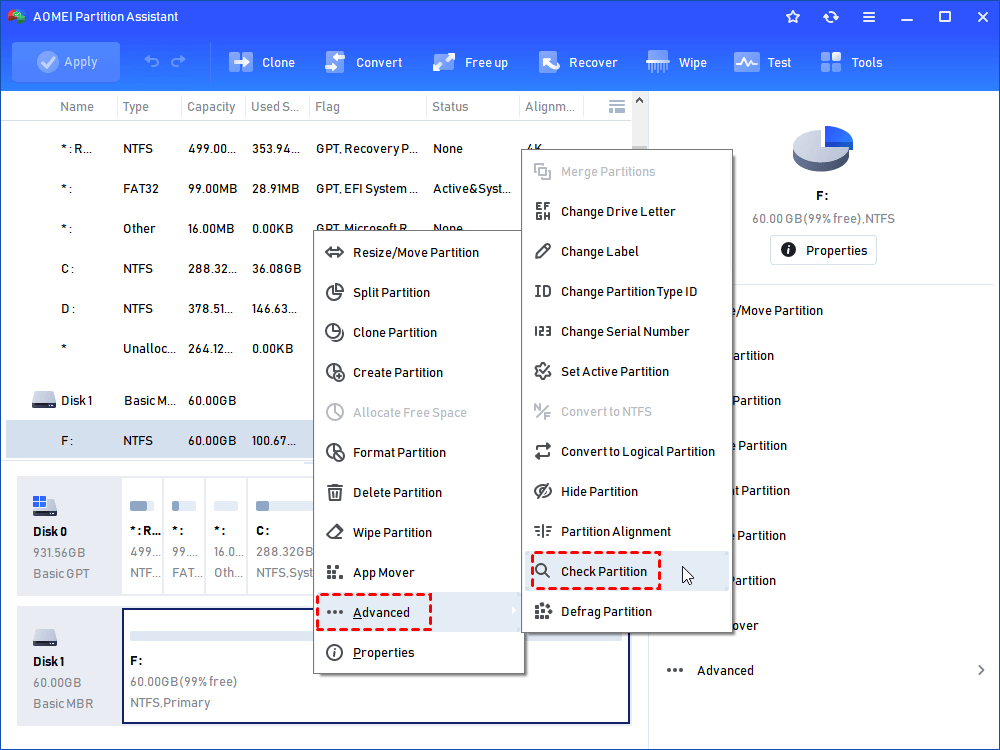
Step 2. Choose a way to check partition error. Here we choose the first one, which could not only check bad sectors, but also fix them.
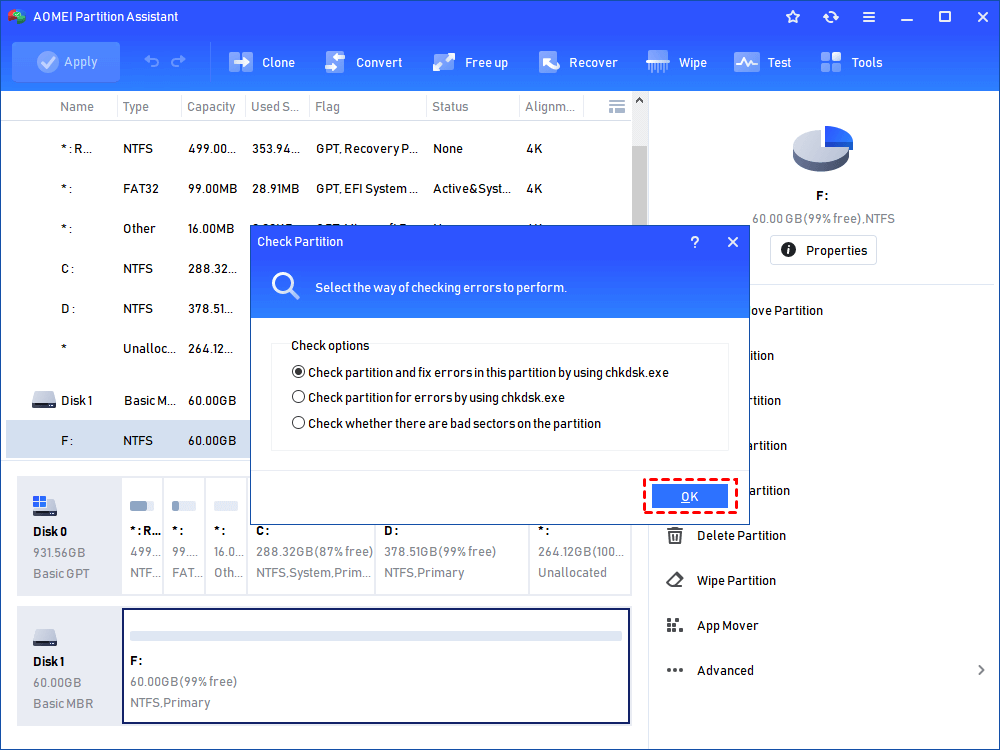
Step 3. Then wait checking and repairing process to complete successfully.
Option 2. Reformat the damaged SSD
Transferring data to an alternate disk and executing a comprehensive format offers another viable solution for rectifying a corrupted SSD, especially if write protection stems from file system corruption.
Step 1. Launch this disk format tool. Right-click on any SSD partition and choose “Format Partition” from the context menu.
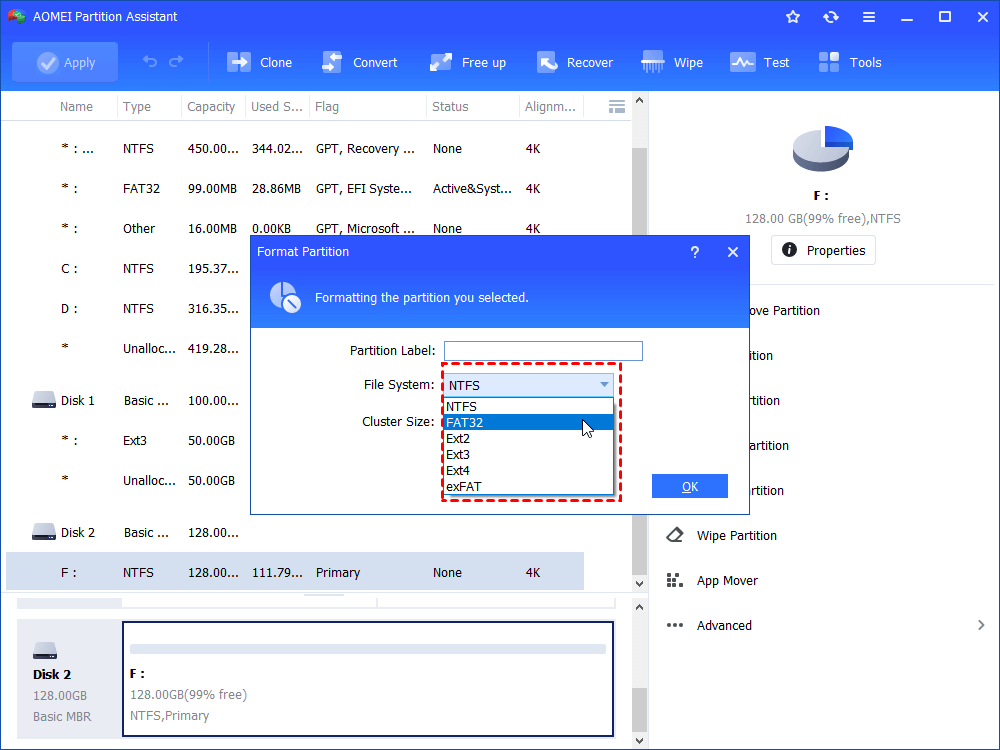
Step 2. Select the preferred file system, such as FAT32, and confirm by clicking “OK”.
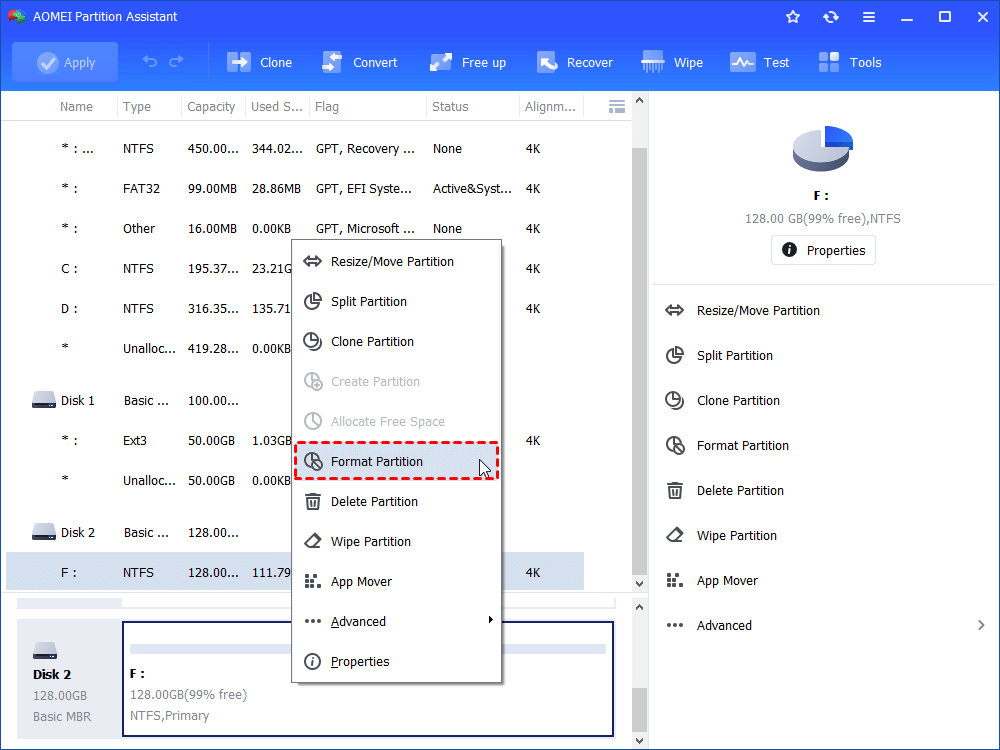
Step 3. Finalize the process by clicking “Apply” to execute the pending operation.
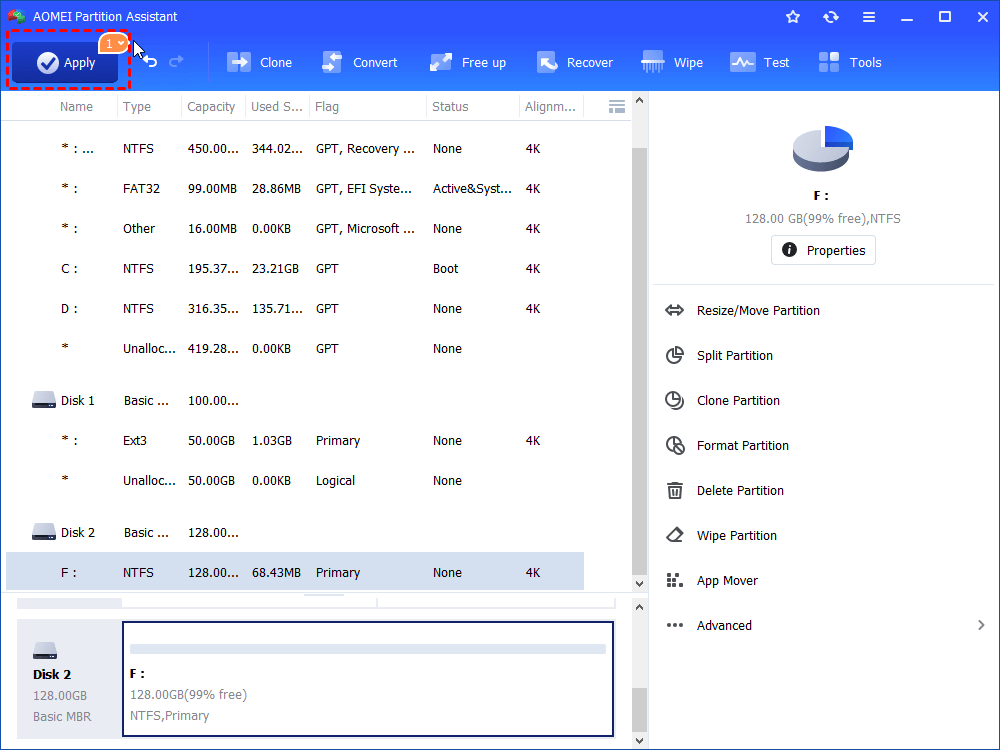
Option 3. Rebuild MBR on the SSD
Damage to the Master Boot Record (MBR) on the SSD results in loss of accessibility to stored data. Rectify this issue by utilizing AOMEI Partition Assistant Standard to rebuild the MBR.
Step 1. Access the main interface of the SSD repair utility and right-click on the SSD drive. Select “Rebuild MBR”.
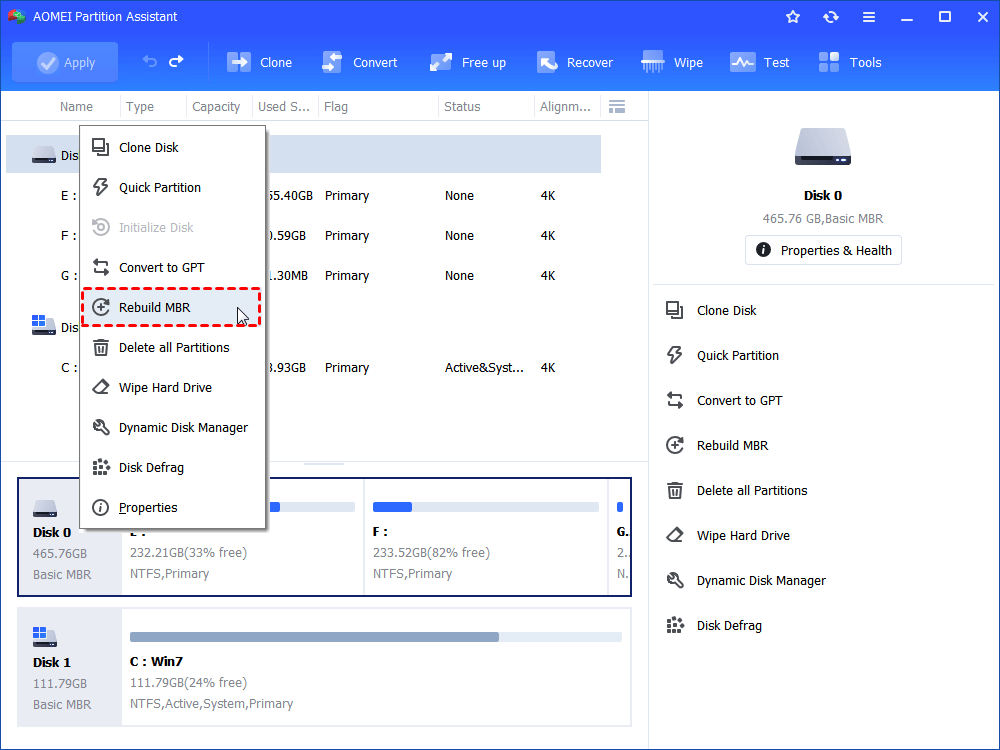
Step 2. Opt for a suitable MBR type compatible with your operating system and confirm by clicking “OK”.
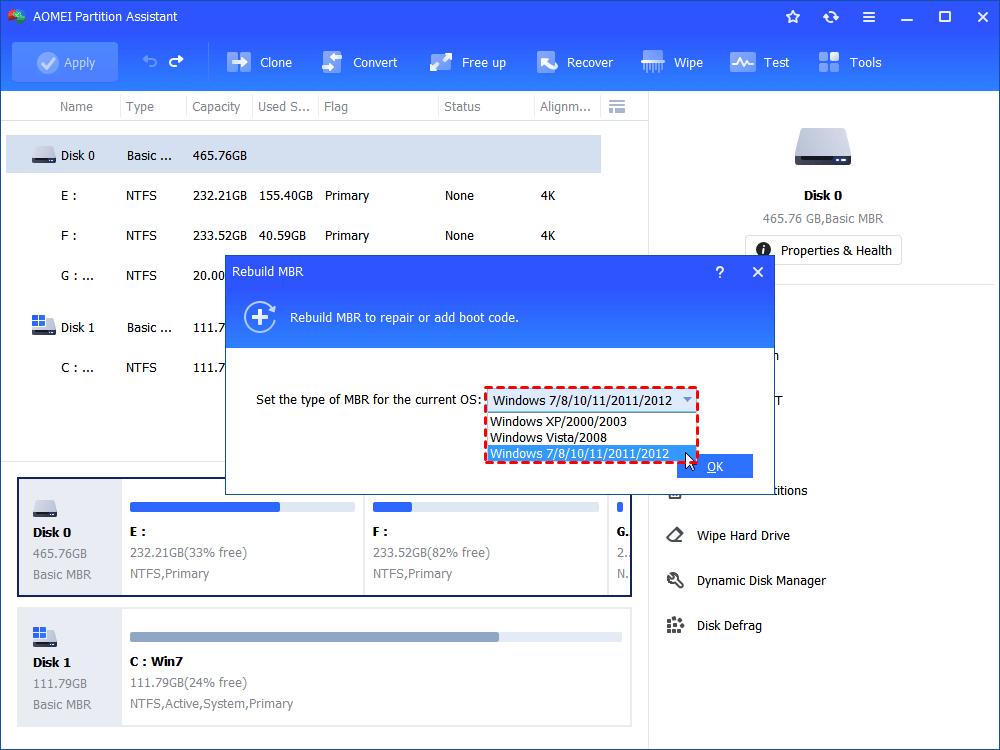
Step 3. Execute the operation by clicking “Apply” and then “Proceed” to finalize.
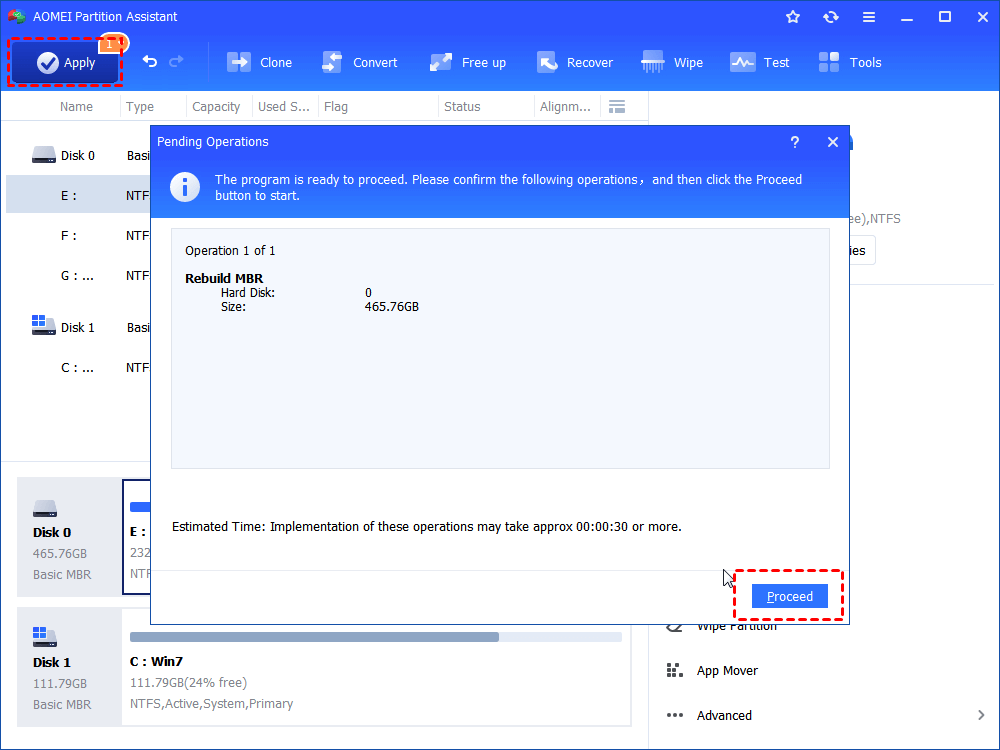
Thus, armed with this robust SSD repair tool, you can efficiently rectify corrupted Solid State Drives on various Windows operating systems including 11/10/8/7.
Conclusion
The SSD repair software mentioned above are versatile and can effectively repair various brands of SSDs, including Kingston, Intel, Samsung and other SSD drives. Since 2010, AOMEI Technology has been steadfastly fulfilling its mission of enhancing global data security, serving a vast community of over 60 million users worldwide. Thus, you have any issue about your solid-state drives, you can ask AOMEI Partition Assistant for help.


